How to migrate PKU student email
It has been about 3 months since I graduated. Our student email will be blocked on Apr. 1st, 2025, and be deleted on Jun. 1st 2025. So it is time to migrate the student mail.
How to migrate PKU student email
Backup all emails in student email
After comparison, backup on client using POP3 protocol fasts much than IMAP protocol, so we will use POP3 protocol in this tutorial. There are two ways to backup, one way is webpage backup, which suits small number mails, the other one is backup using client, which suits large number mails. In this tutorial, I will use client to backup received emails, use webpage to backup sent mails.
Create authorized keys
go to and login mail.stu.pku.edu.cn.
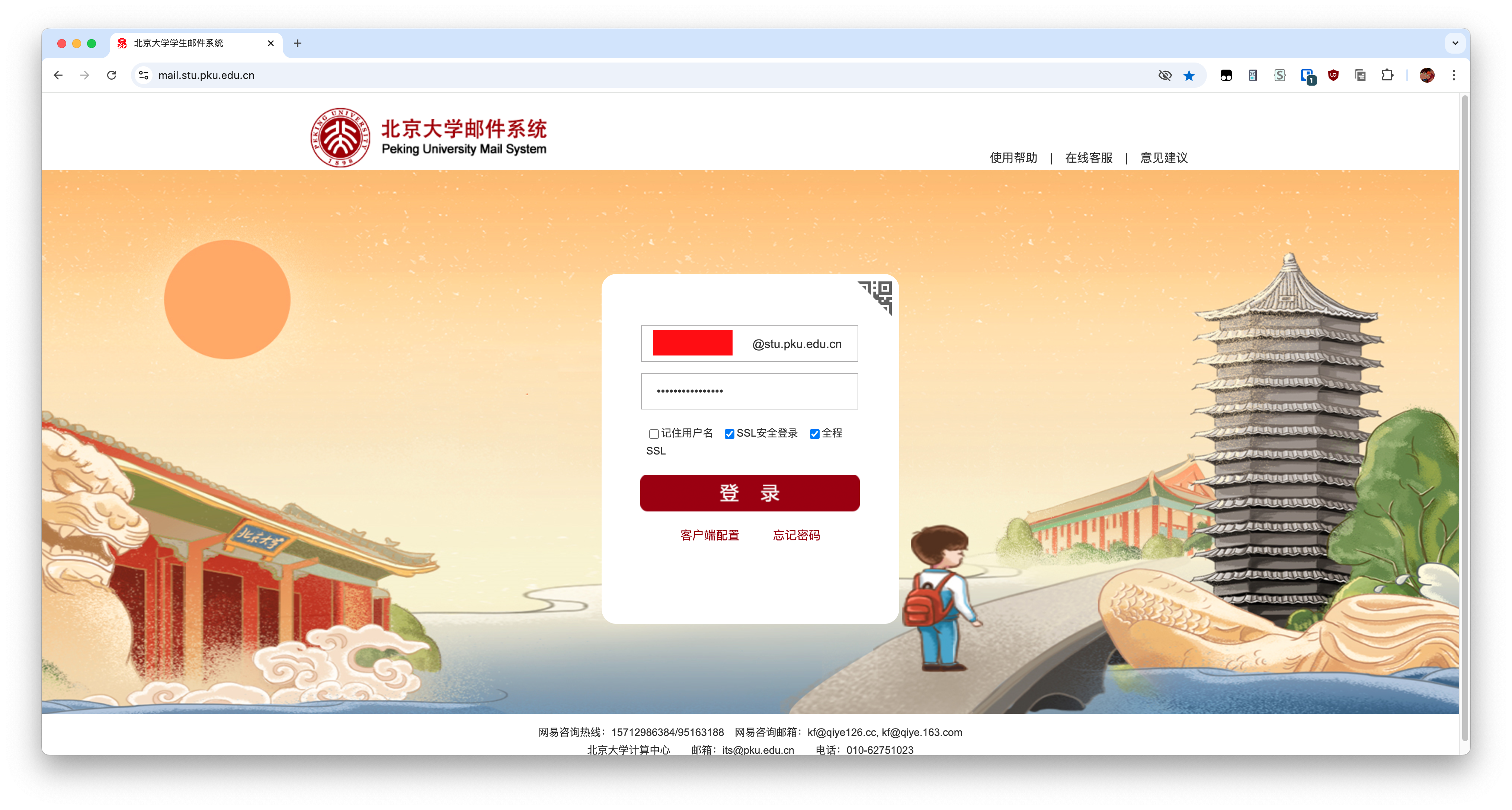
Click
settingsin the top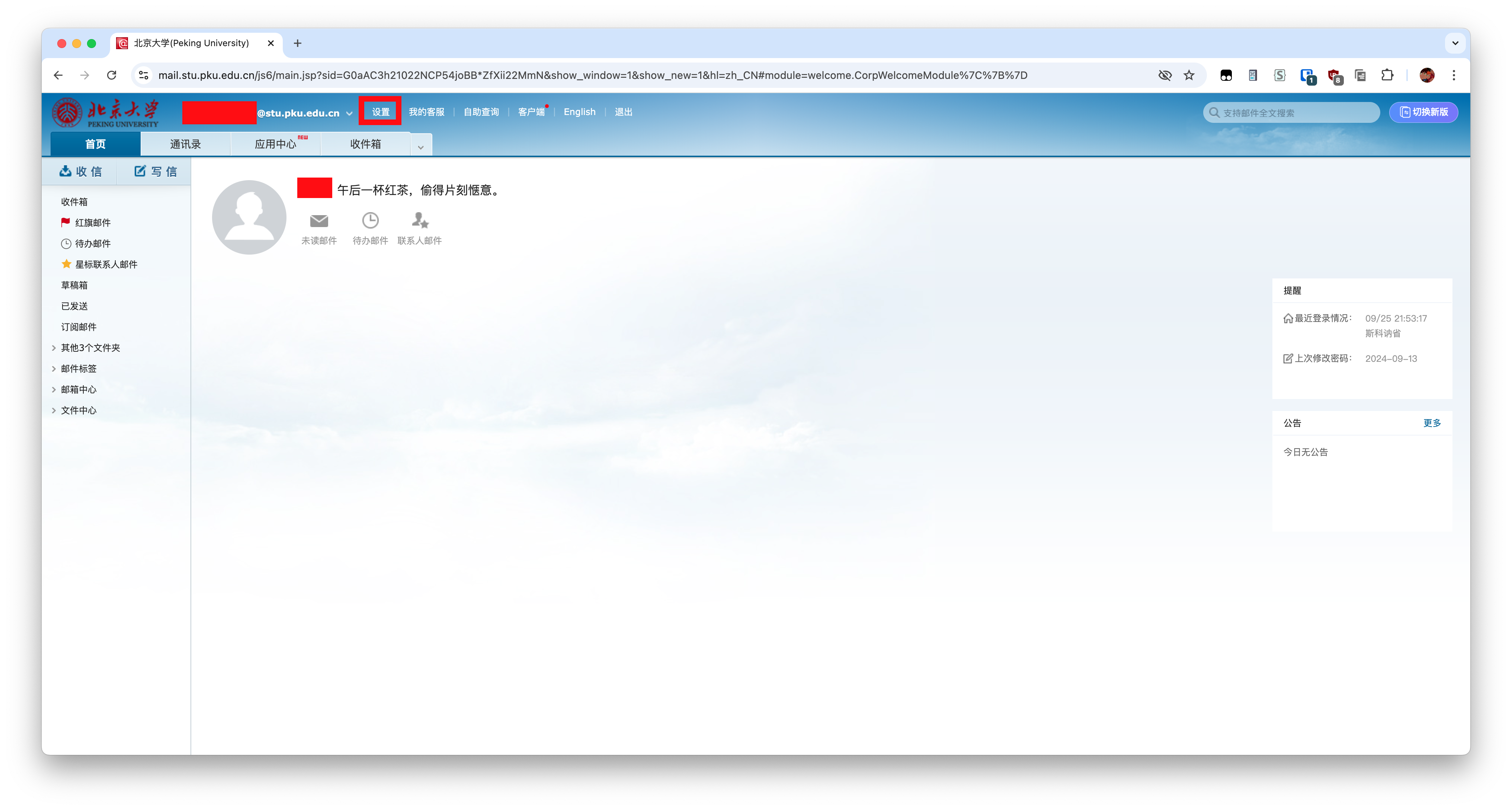
Click
Email settingsin extension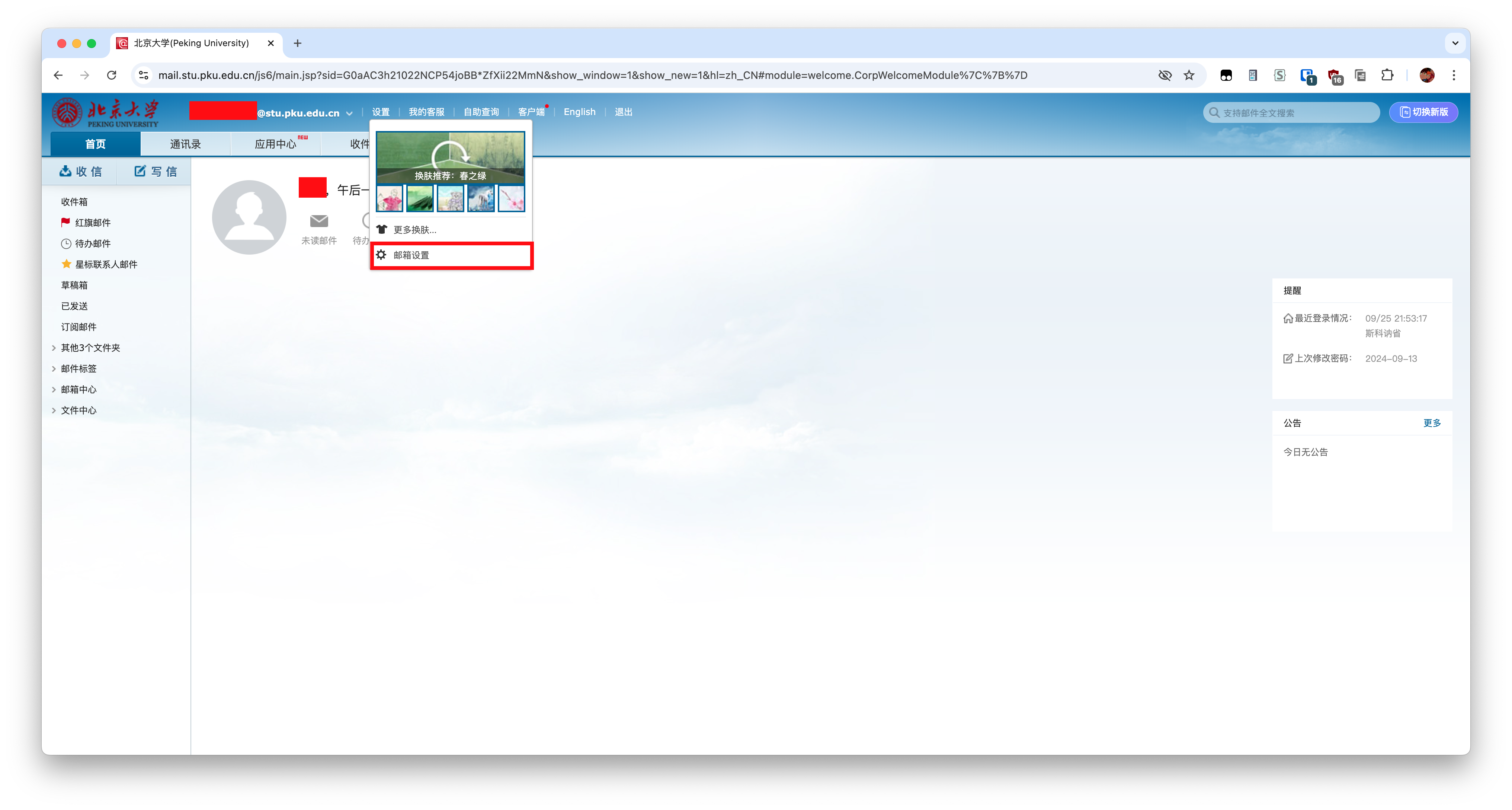
Click
Client settingsin side bar. And enable POP/SMTP protocol with receiving all emails. Then clickGenerate authorized keys.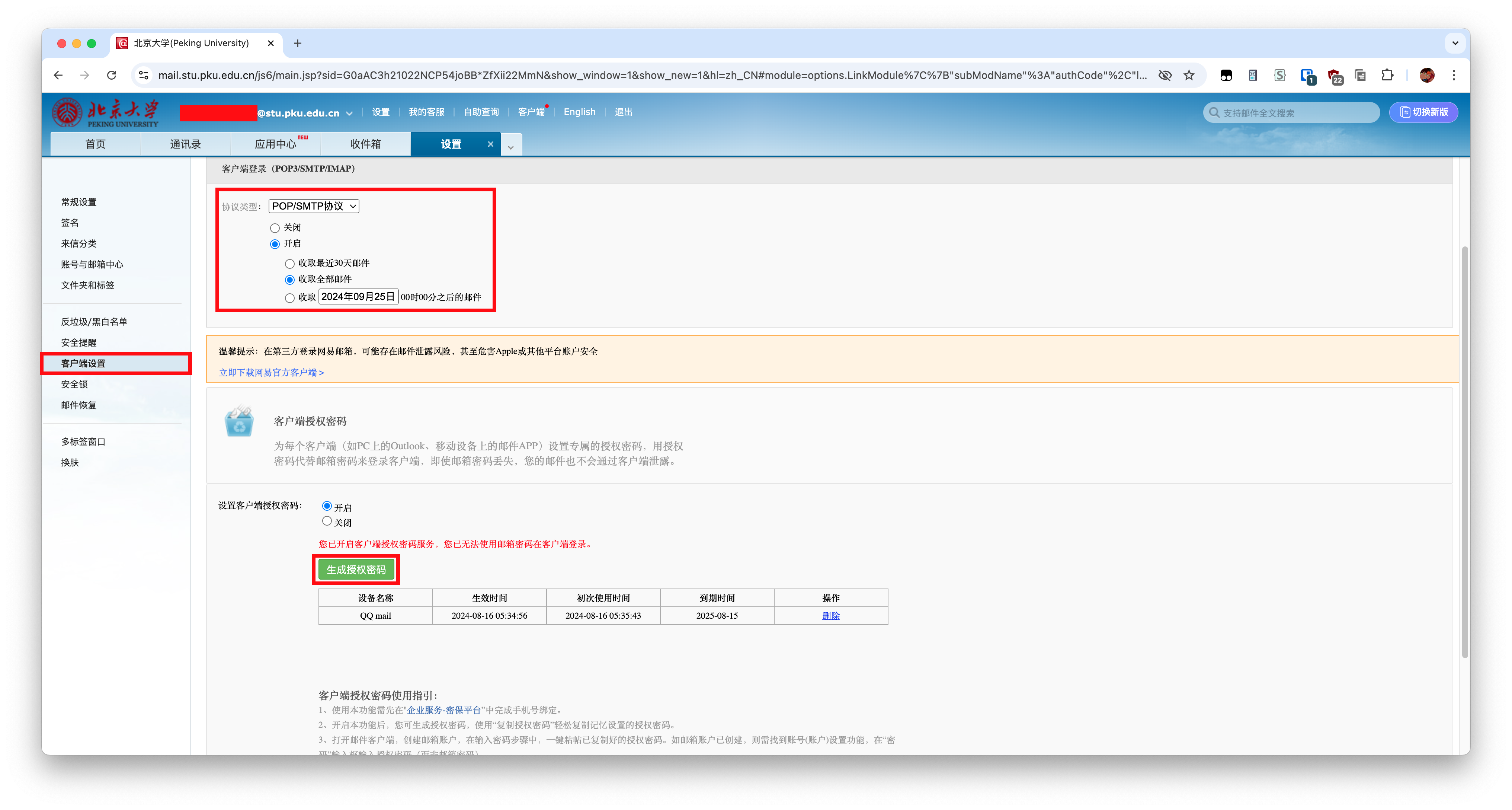
Input client name and click
confirm.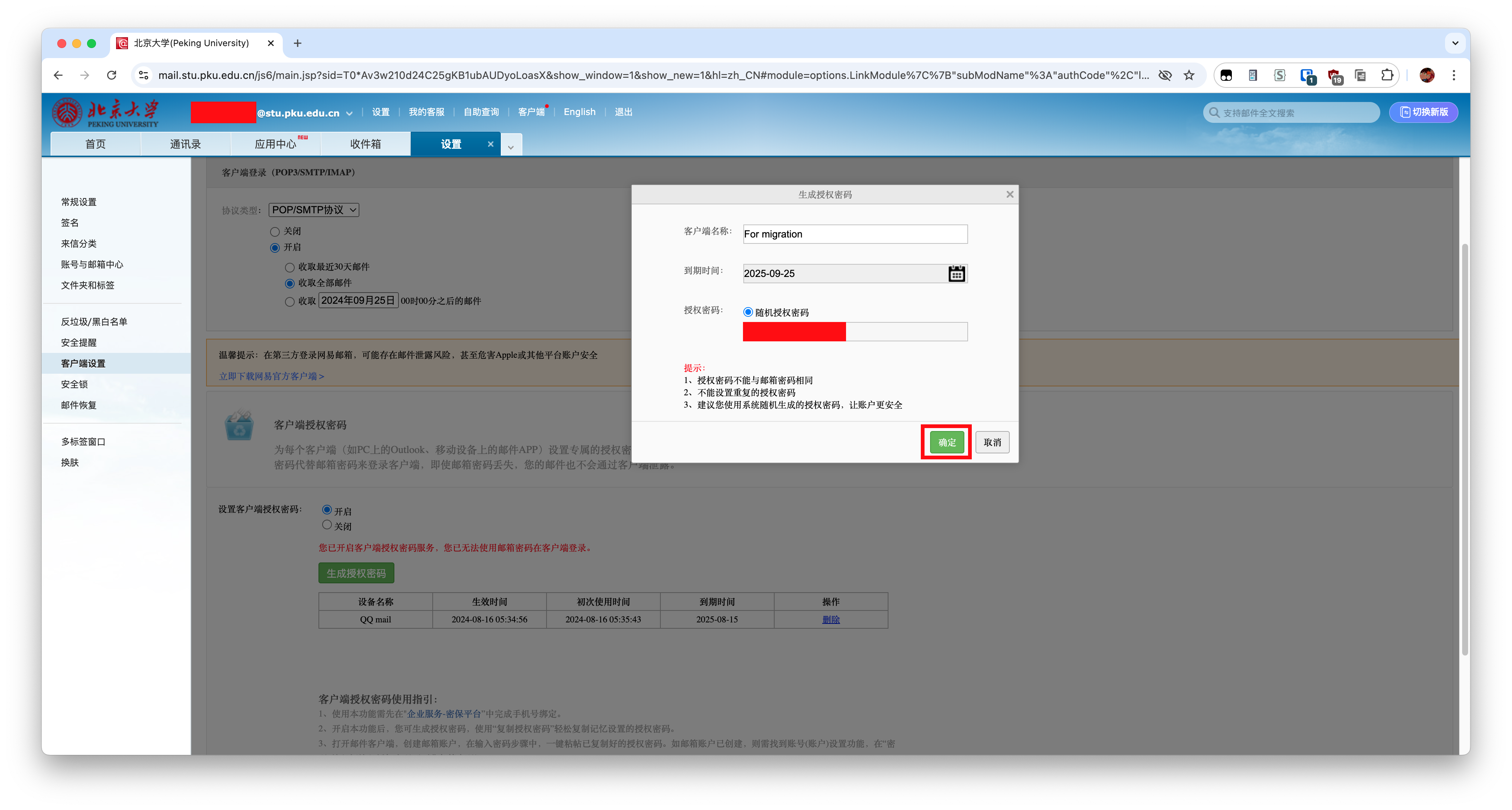
Click
Close and copy authorized key. Keep this key as we will use it after.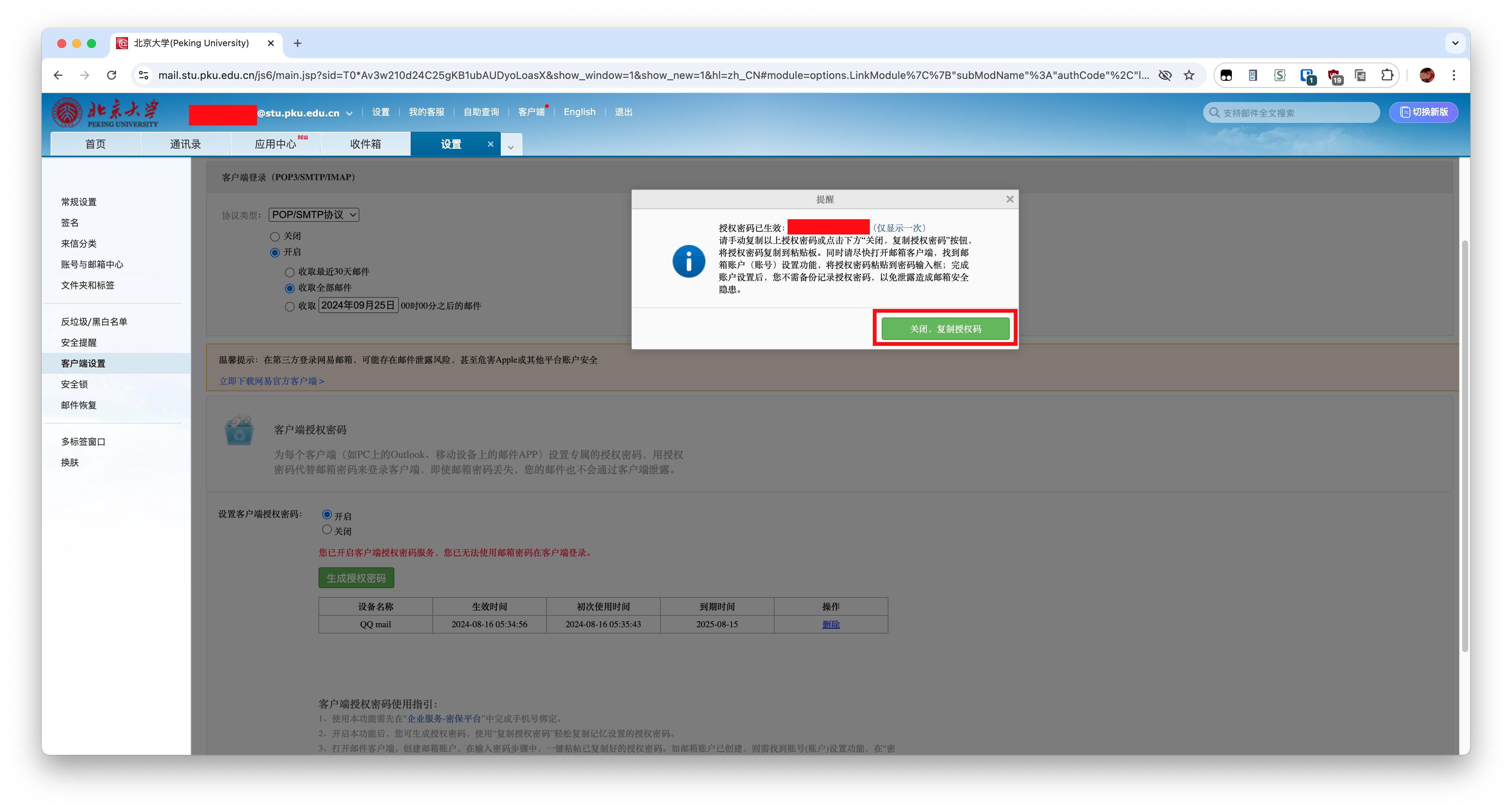
Install official client for backup
Click Client then download and install the client corresponding your operation system. For this tutorial, I choose MacOS.
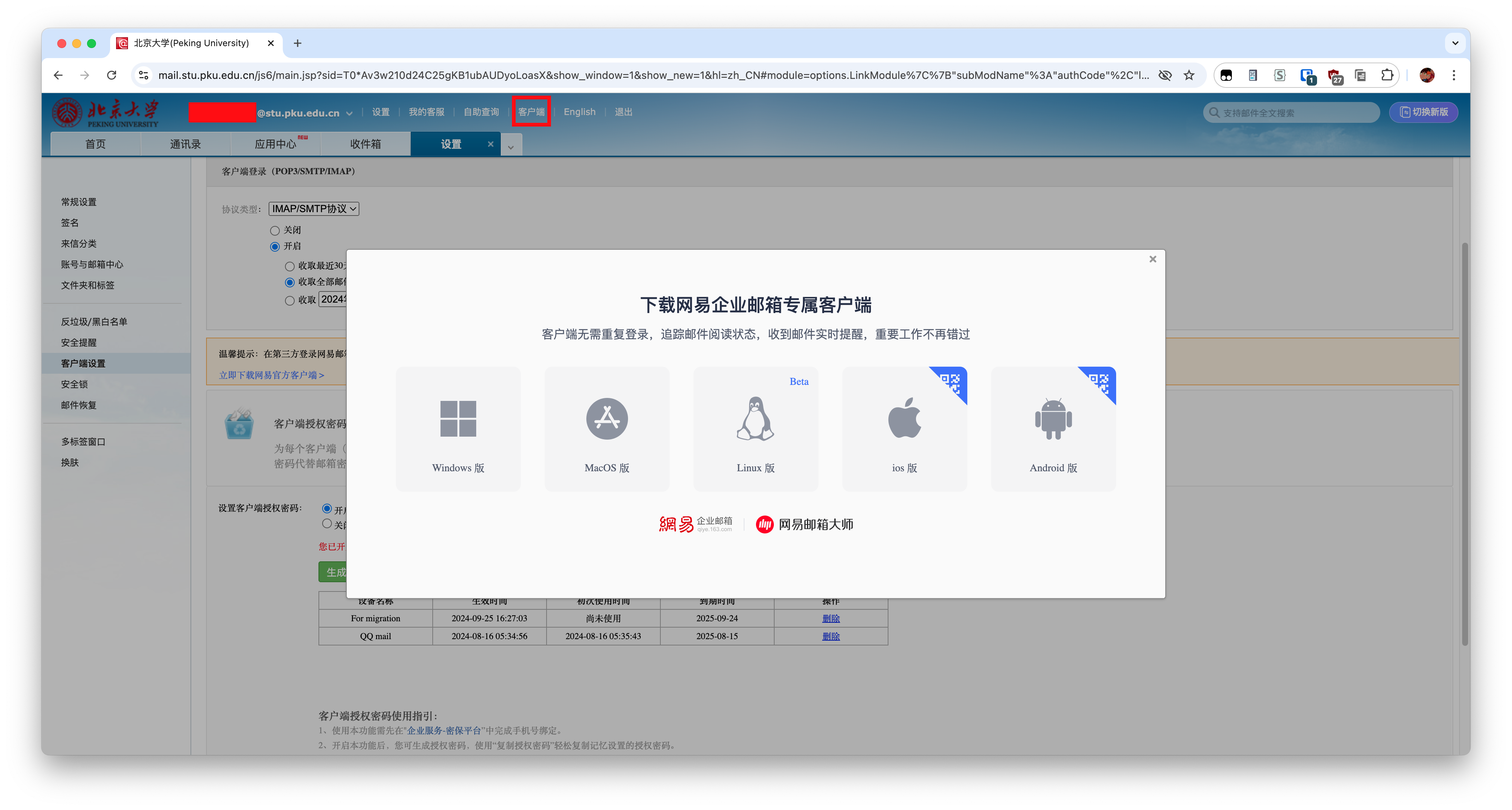
Login client and make backup
Open client. Input your student email address. Then click
server settings.
Input login info followed by below. The password is your authorized key. Then click
Loginbutton.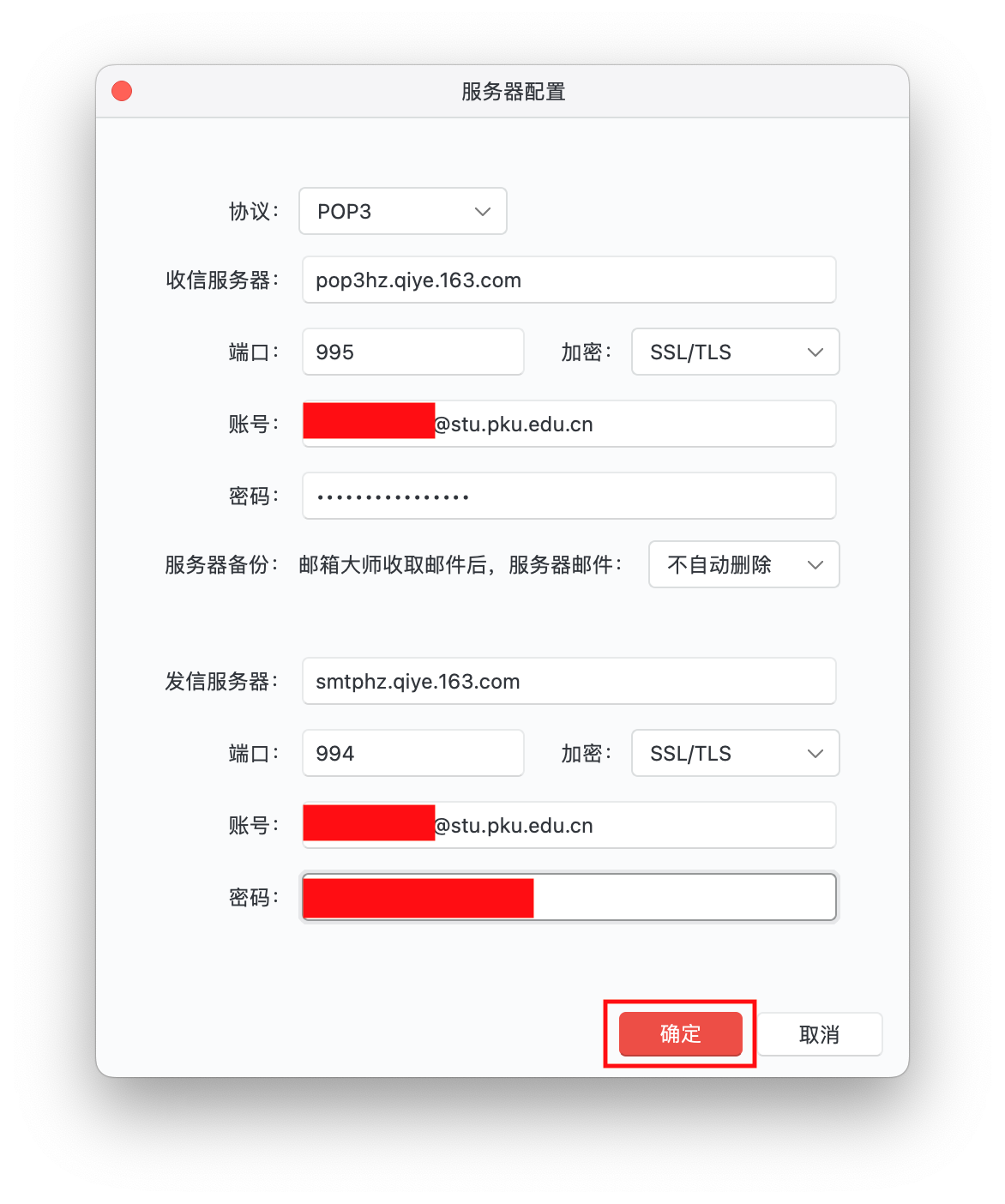
Waiting client fetch all emails from the server. You can compare the number showing in client to the number showing in the webpage.
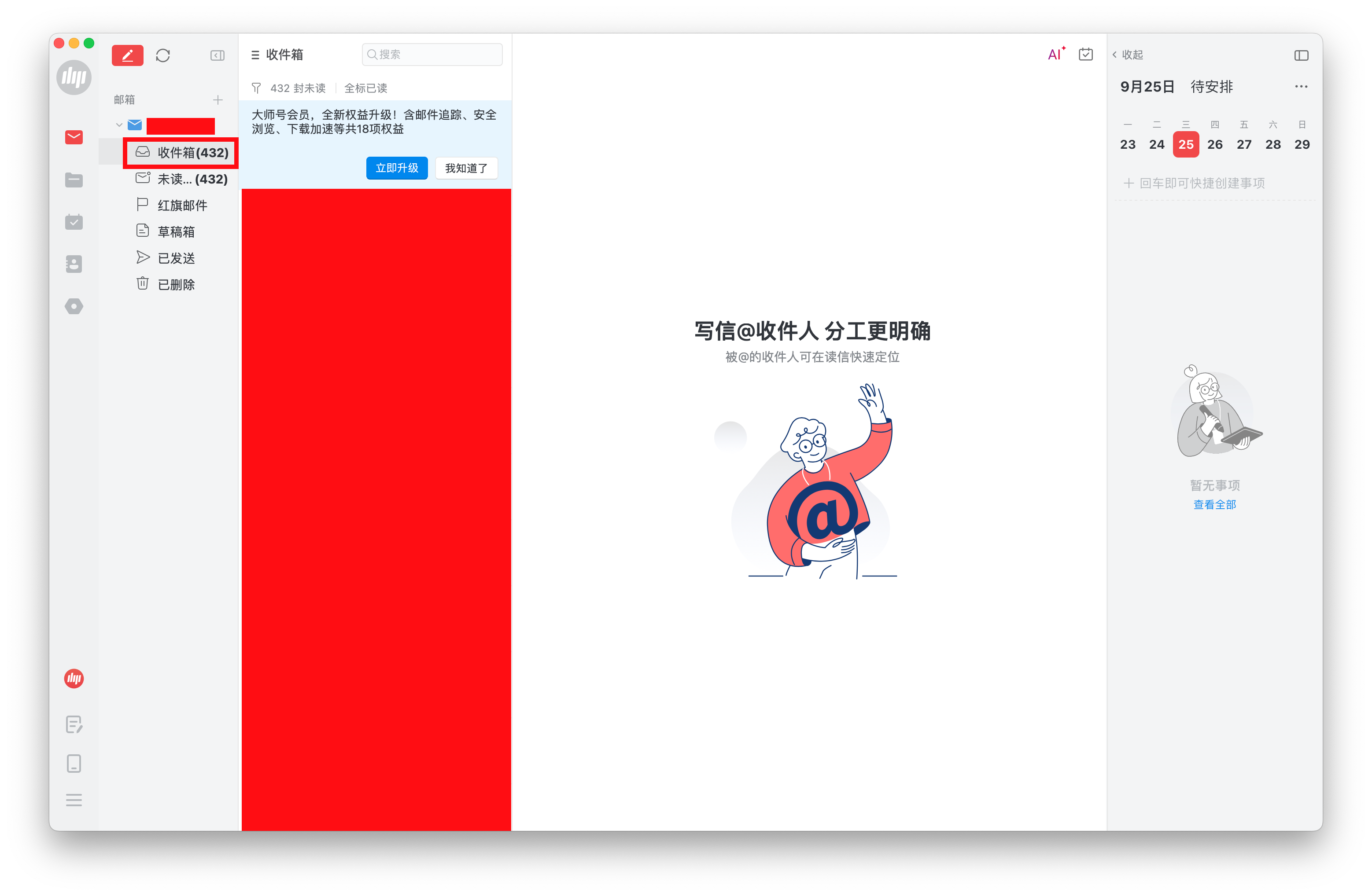
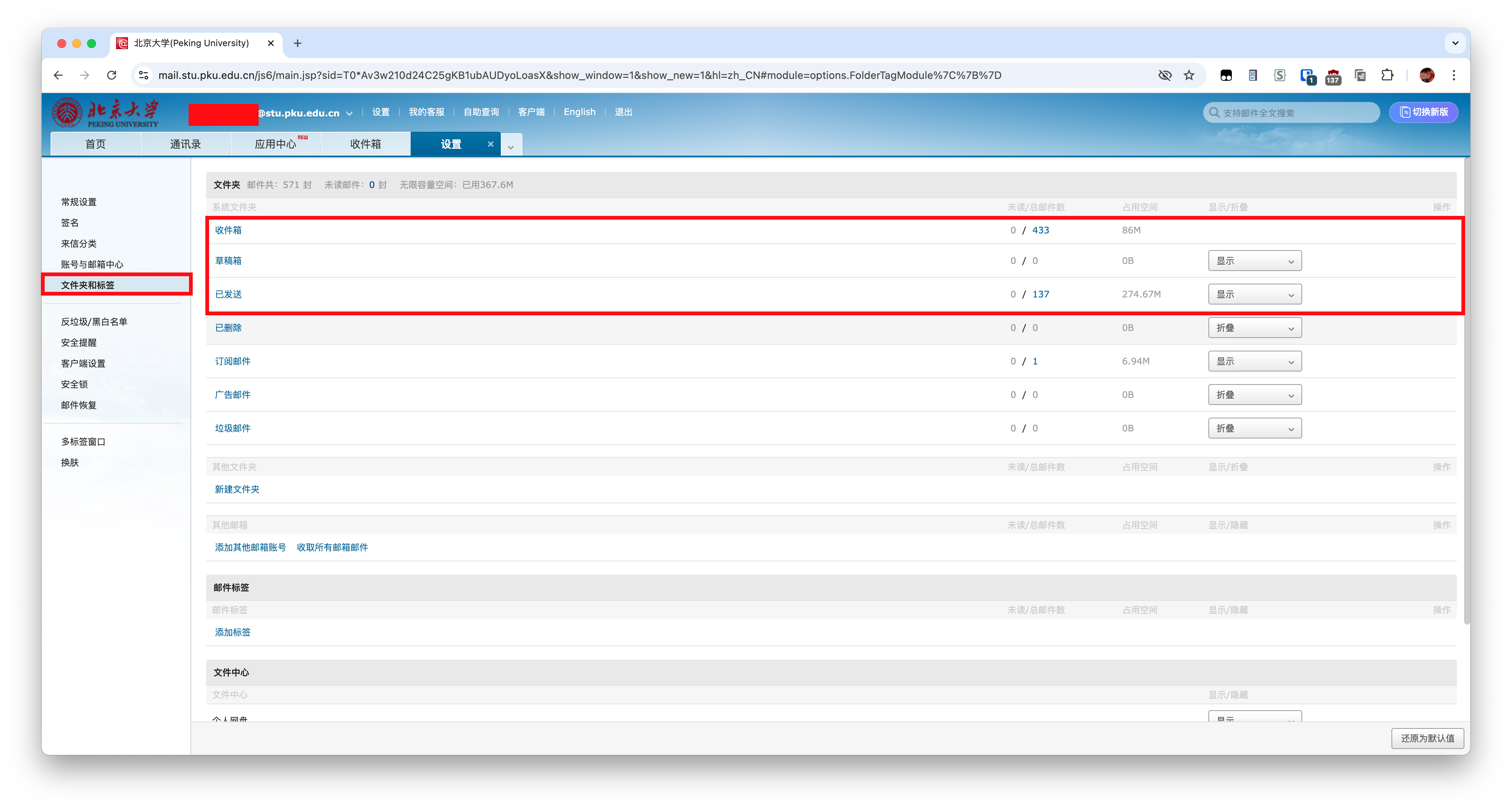
Go back to client panel, select all emails by
Command + A(Mac OS) orCtrl + A(Windows), then click export email. Choose the folder you want to save, then all the email will be saved in that folder.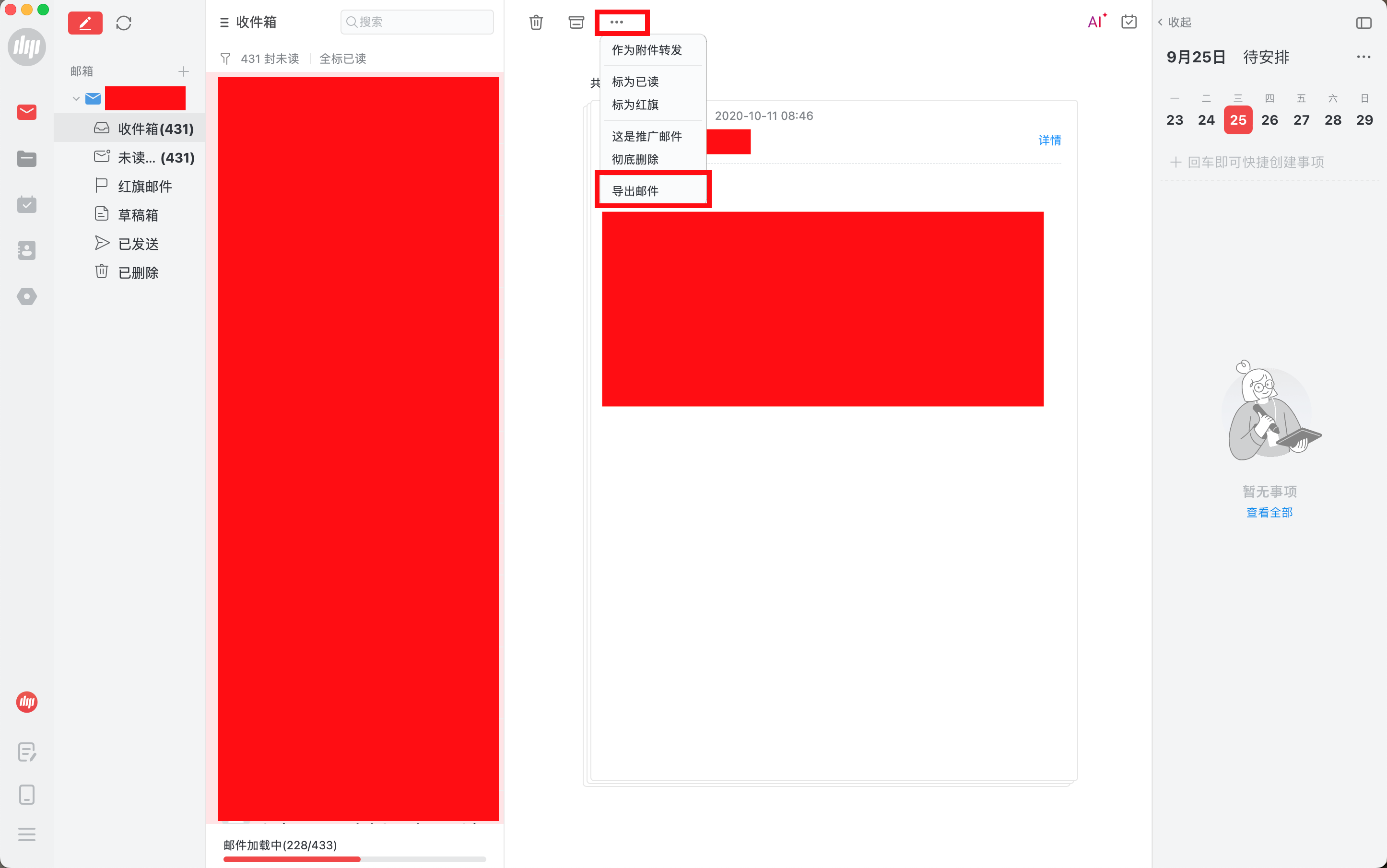
Backup your sent emails
As before, we use client to backup via POP3 protocol. However we cannot backup emails we sent using POP3 protocol unless you move them into Receive box. For me, I prefer to save them in a new folder. As the number of sent emails less much than received. So we can use webpage to backup.
Select the max number per page
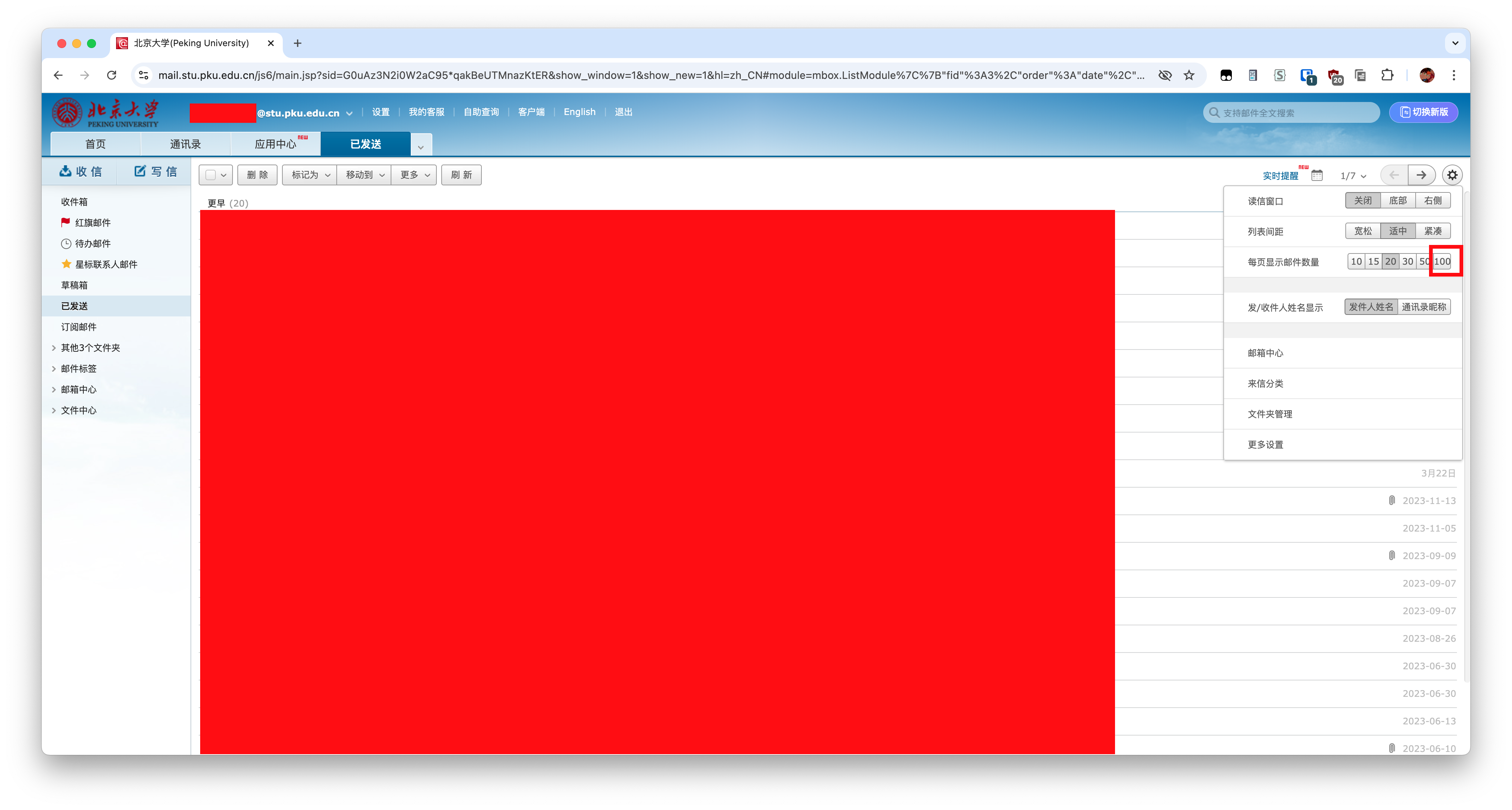
Click
export selected emails. You need to backup all pages manually.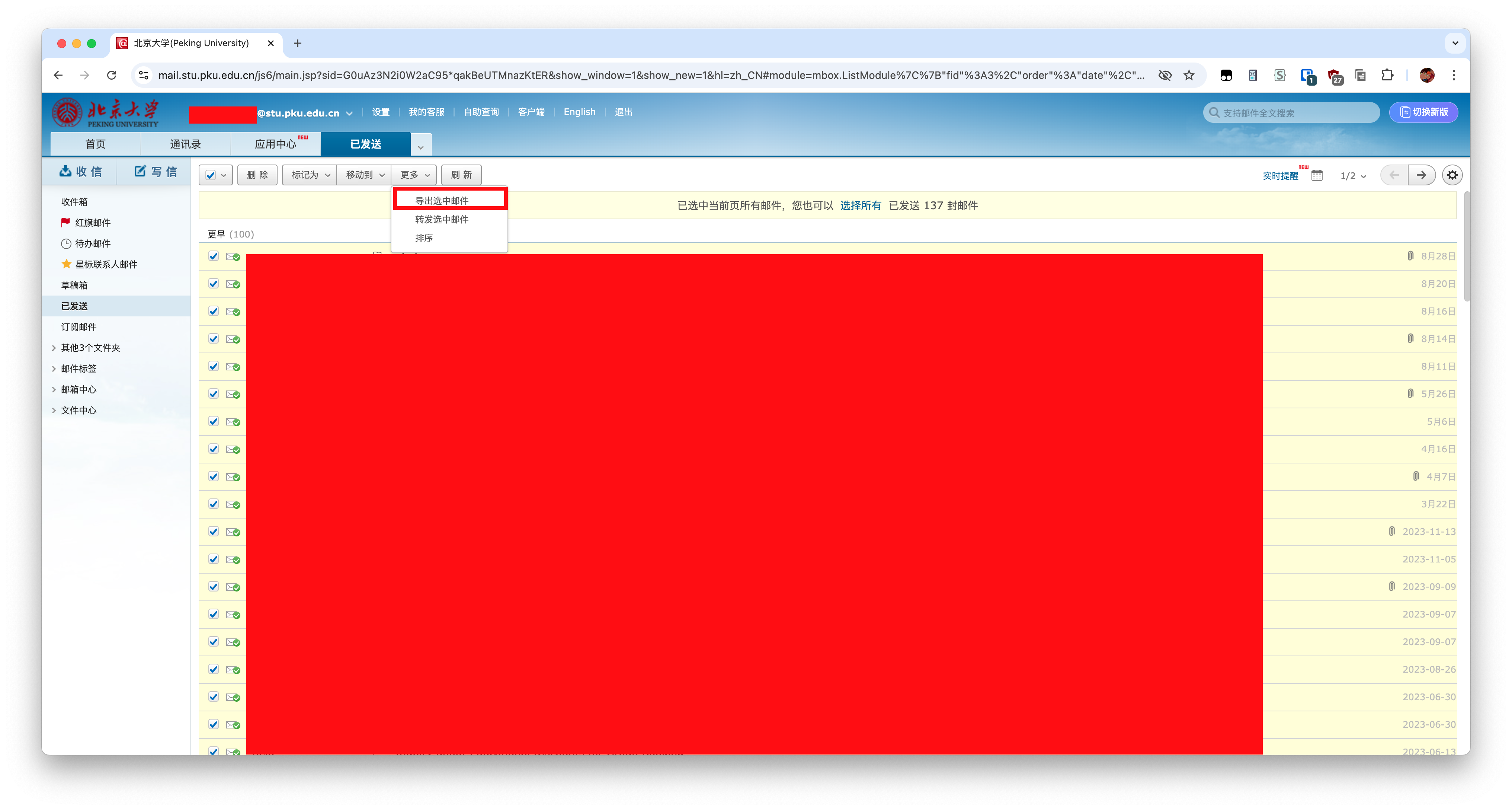
Apply alumni email
go to and login its.pku.edu.cn
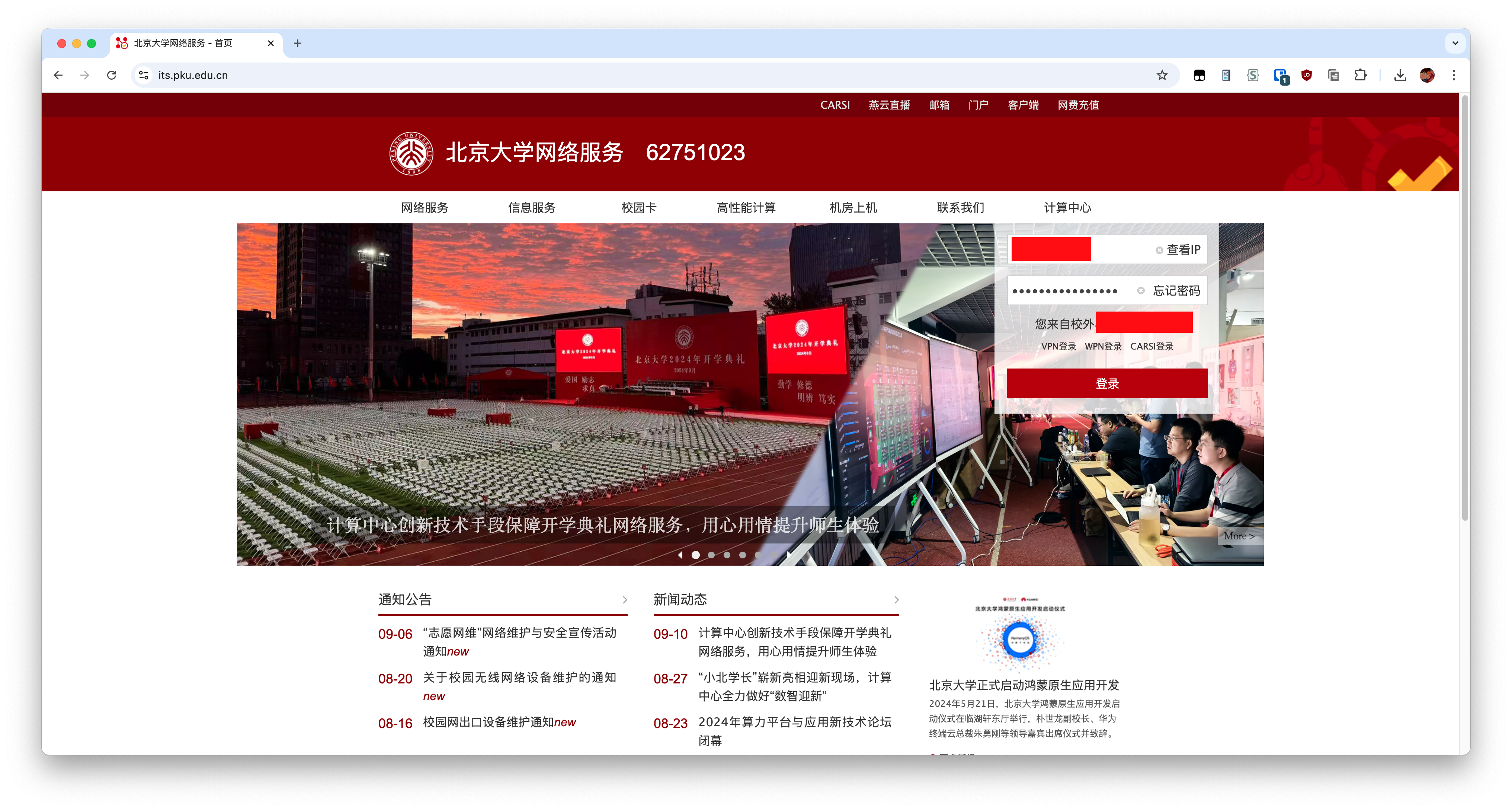
Then, click
Set emailin the side bar.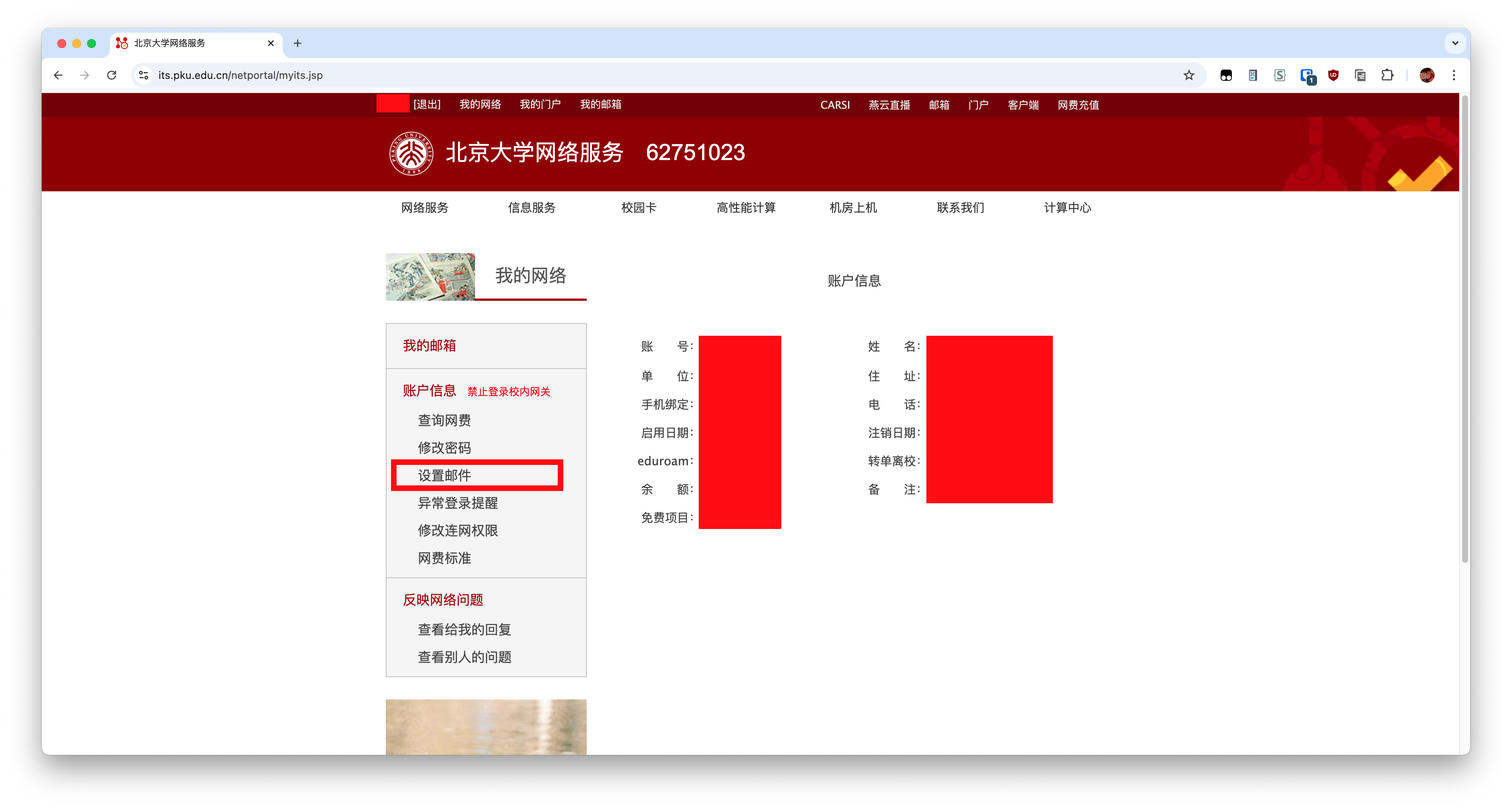
Click
Apply.
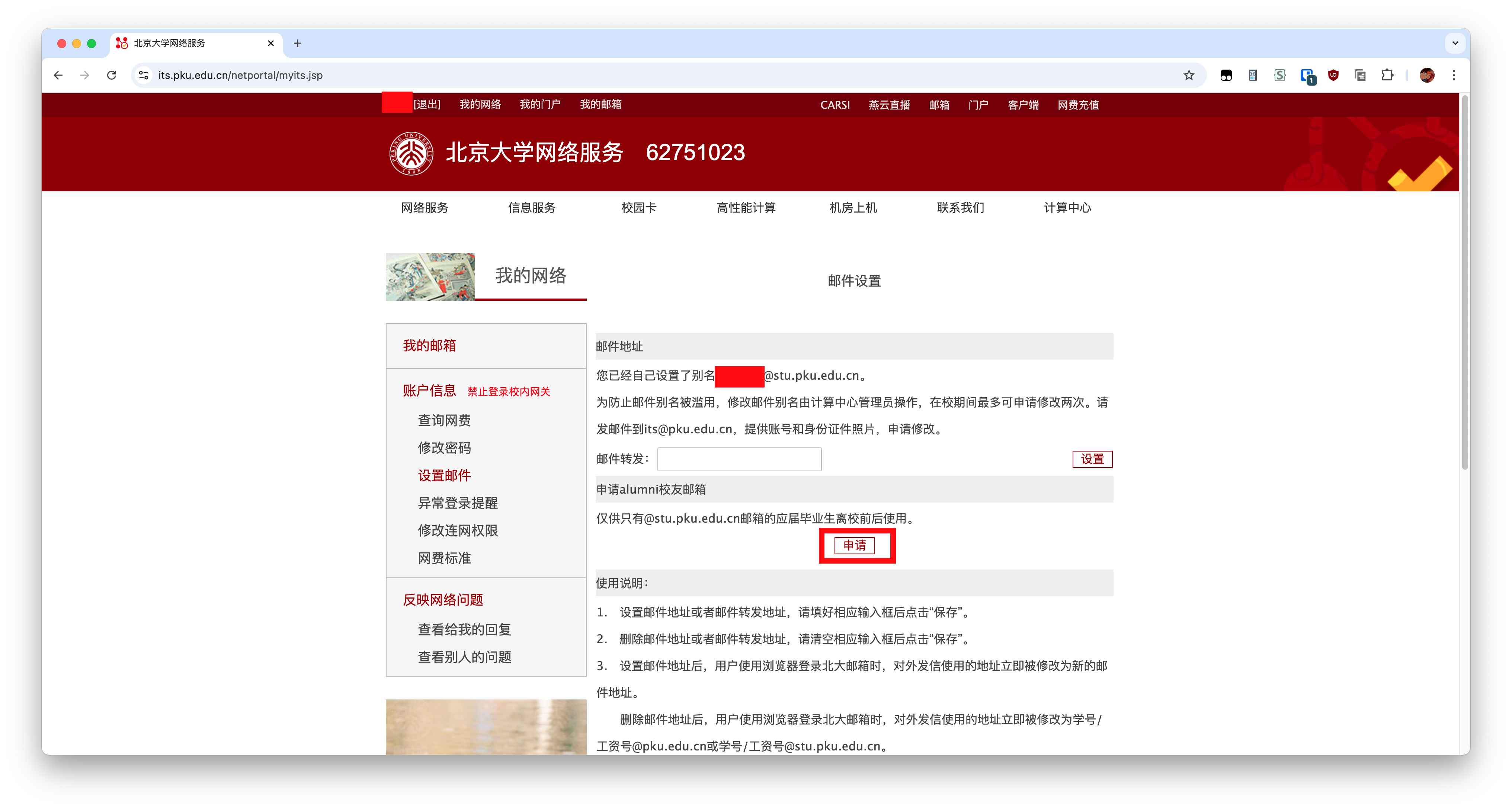
Click
Submit application.
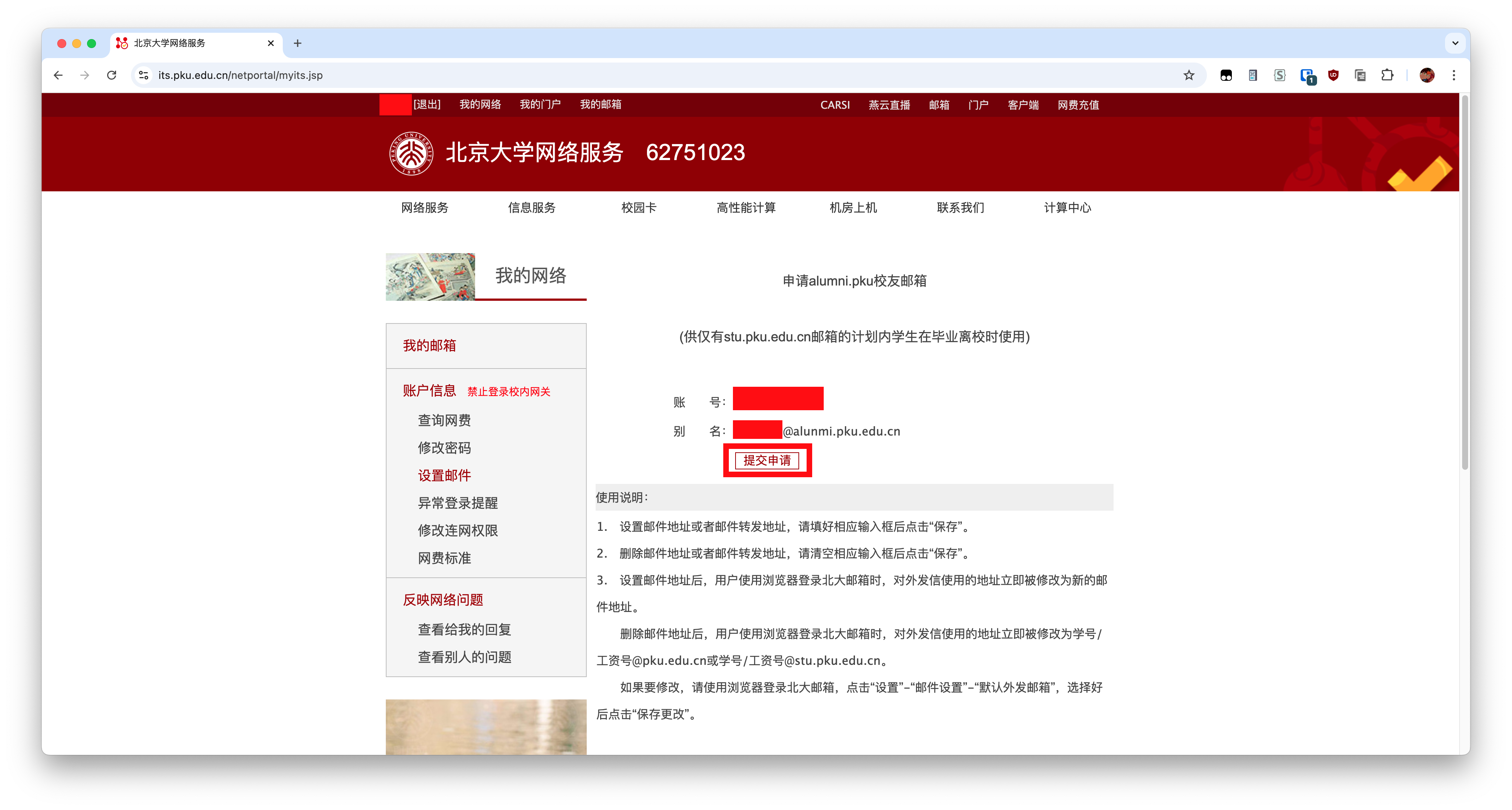
After application passes successfully, you need to change your password in order to login your alumni mail. So click
change passwordin side bar.
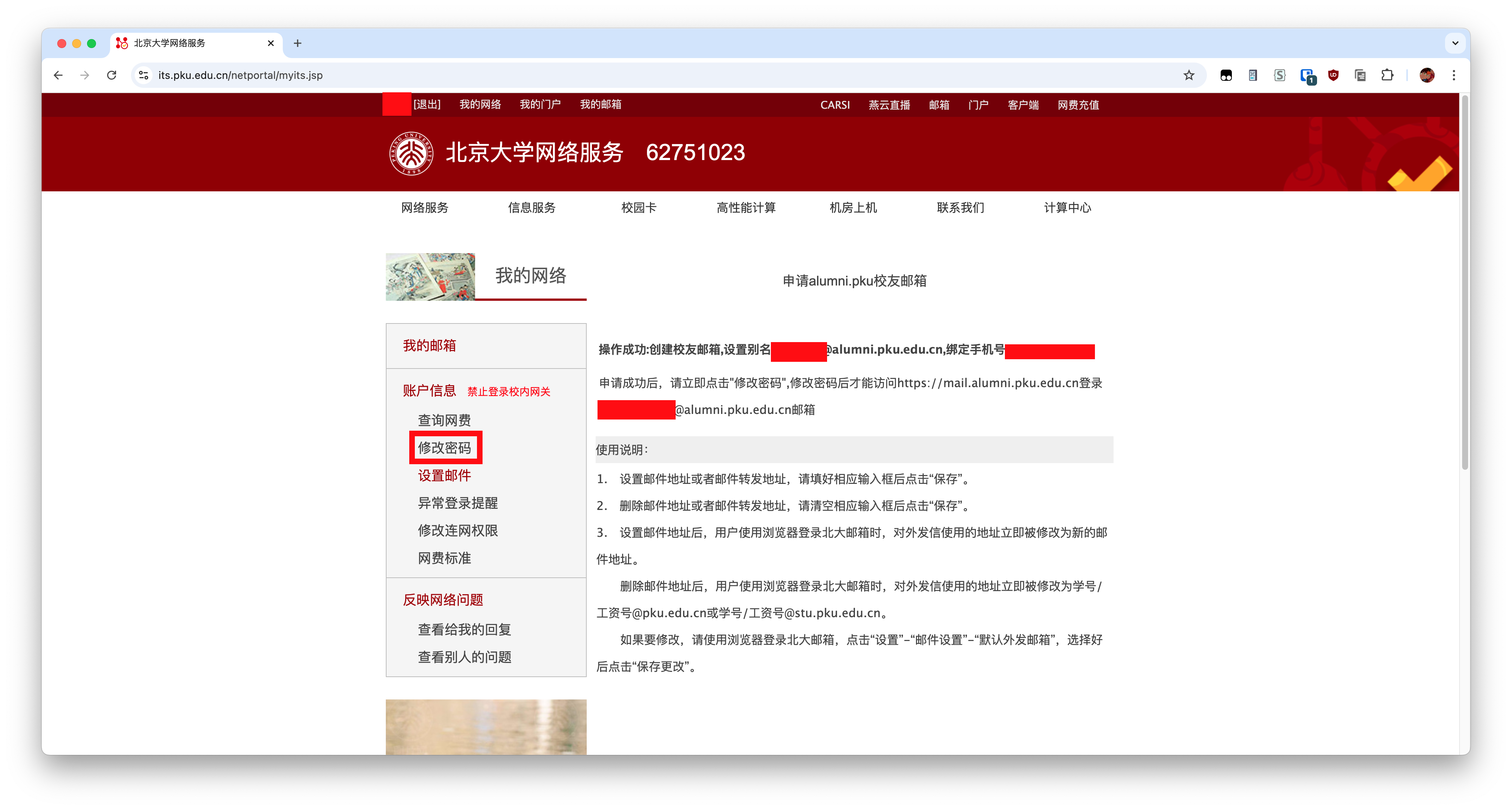
Your new password cannot be longer than 16 characters. Then submit the change request.
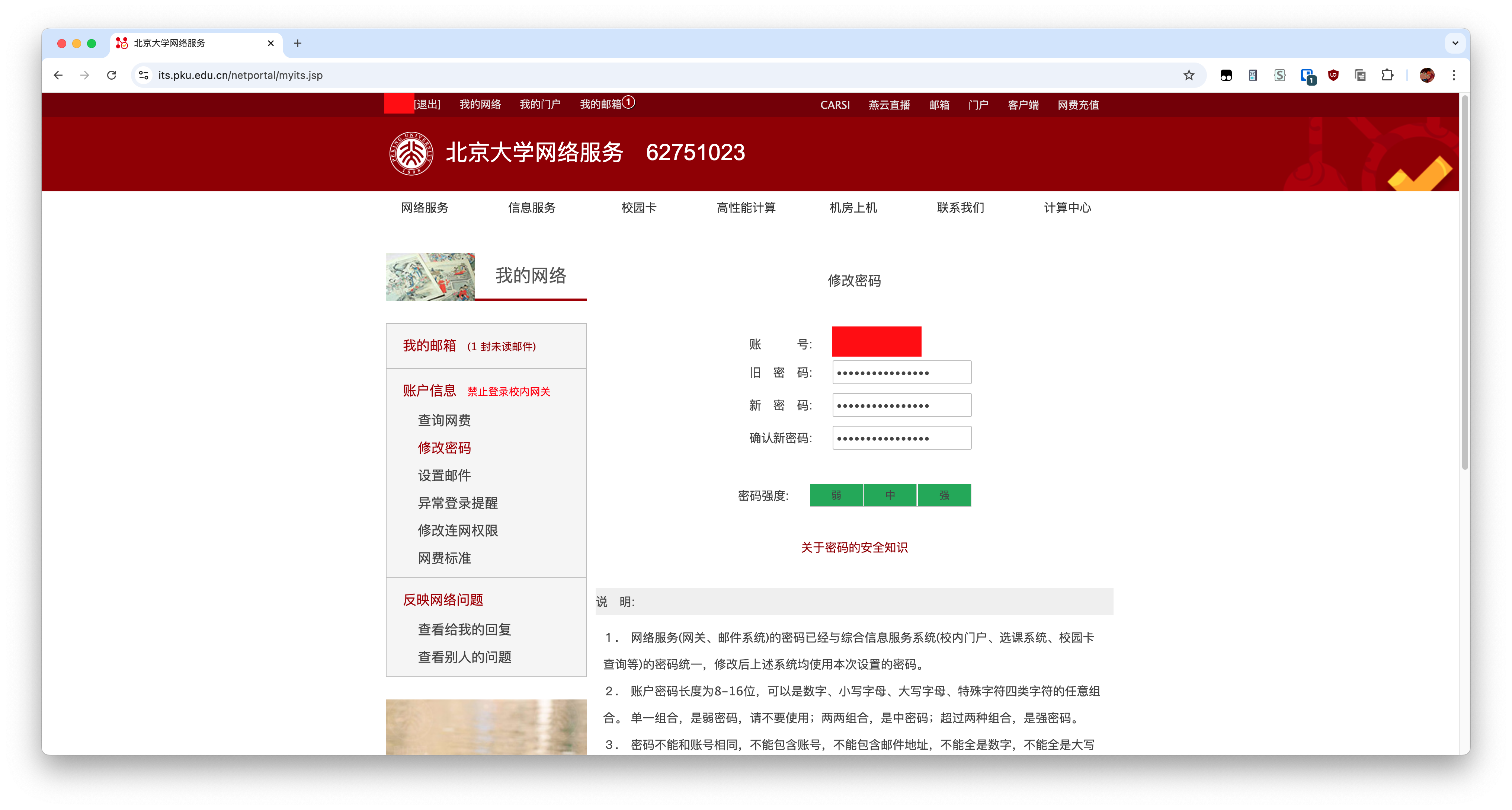
Receive email from stu mail in alumi mail (Also a kind of backup)
Login your alumni email at mail.alumni.pku.edu.cn. Then go to settings pages. Click
Create now.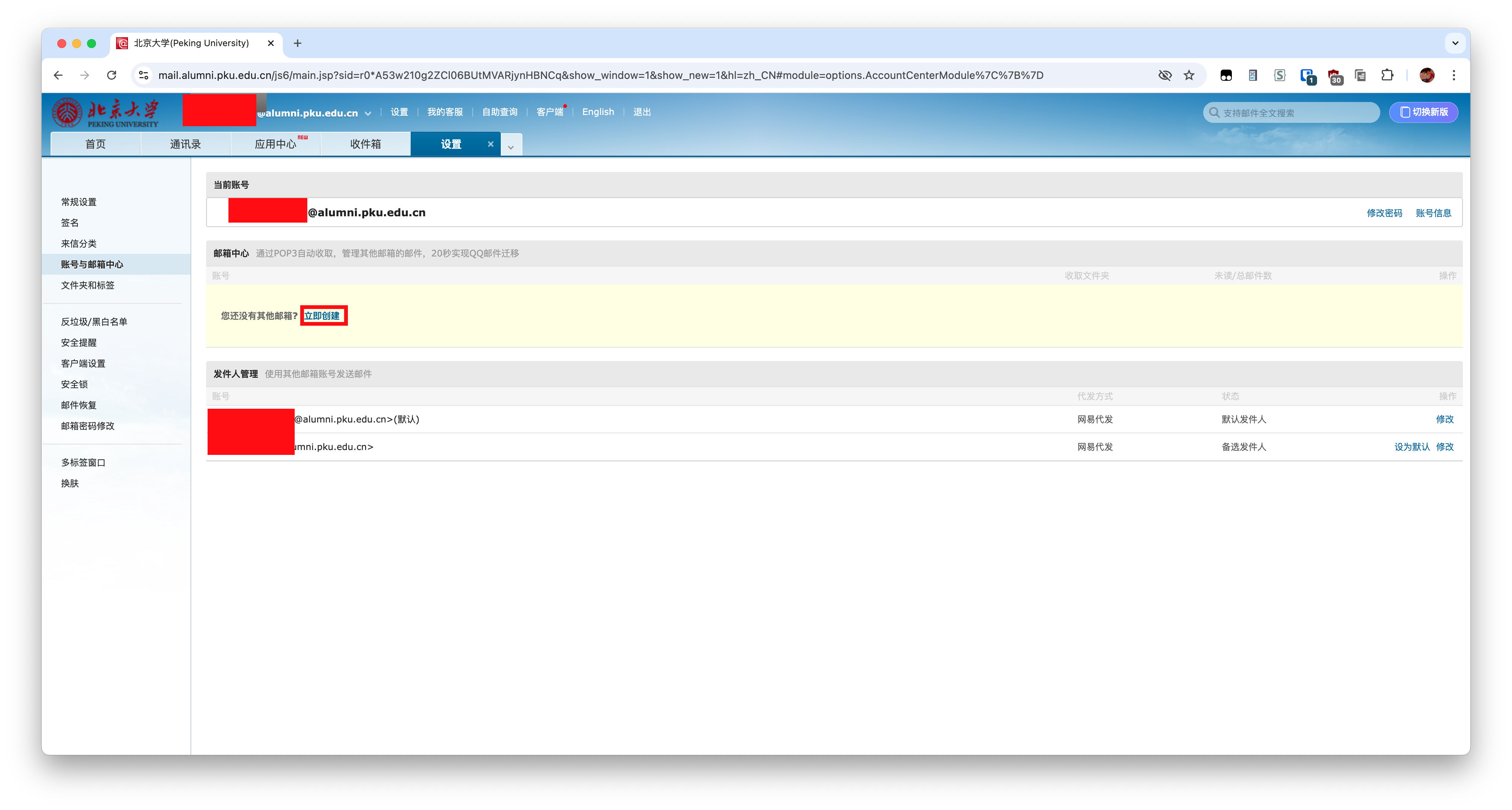
Input your information. The password is the authorized key, which you can use the old one or apply a new one.
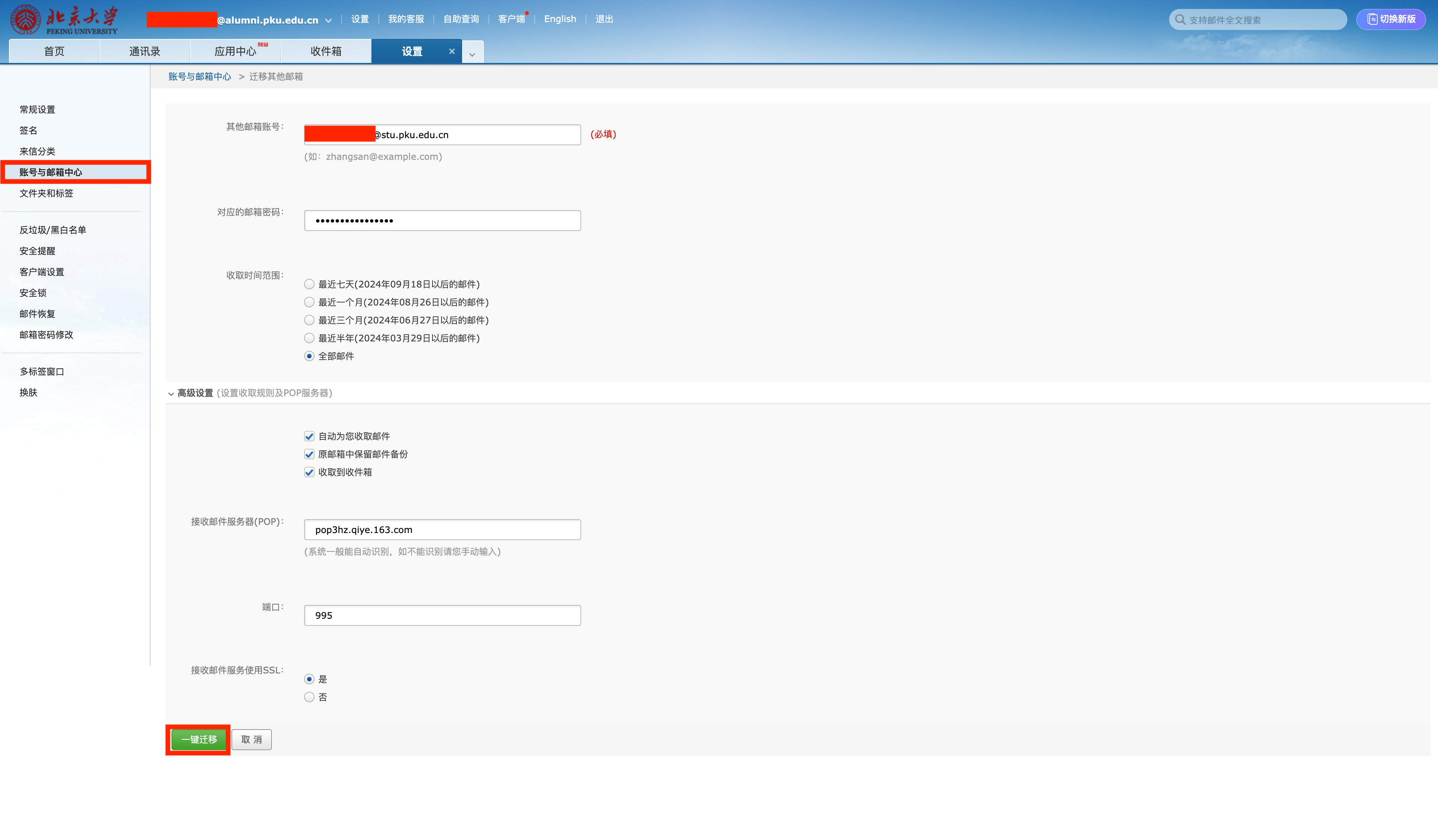
Waiting alumni email fetch all email from student mail.
Receiving alumni mail in QQ mail client
As we know, alumni email will be banned if we do not login longer than half year, and will be deleted if we do not login longer than a year. So we’d better set a third part client as every fetch from server will be seen as a login.
Create authorized key for alumni email the same way as before.
Then go to QQ mail client on your mobile phone. Click the left-top icon.
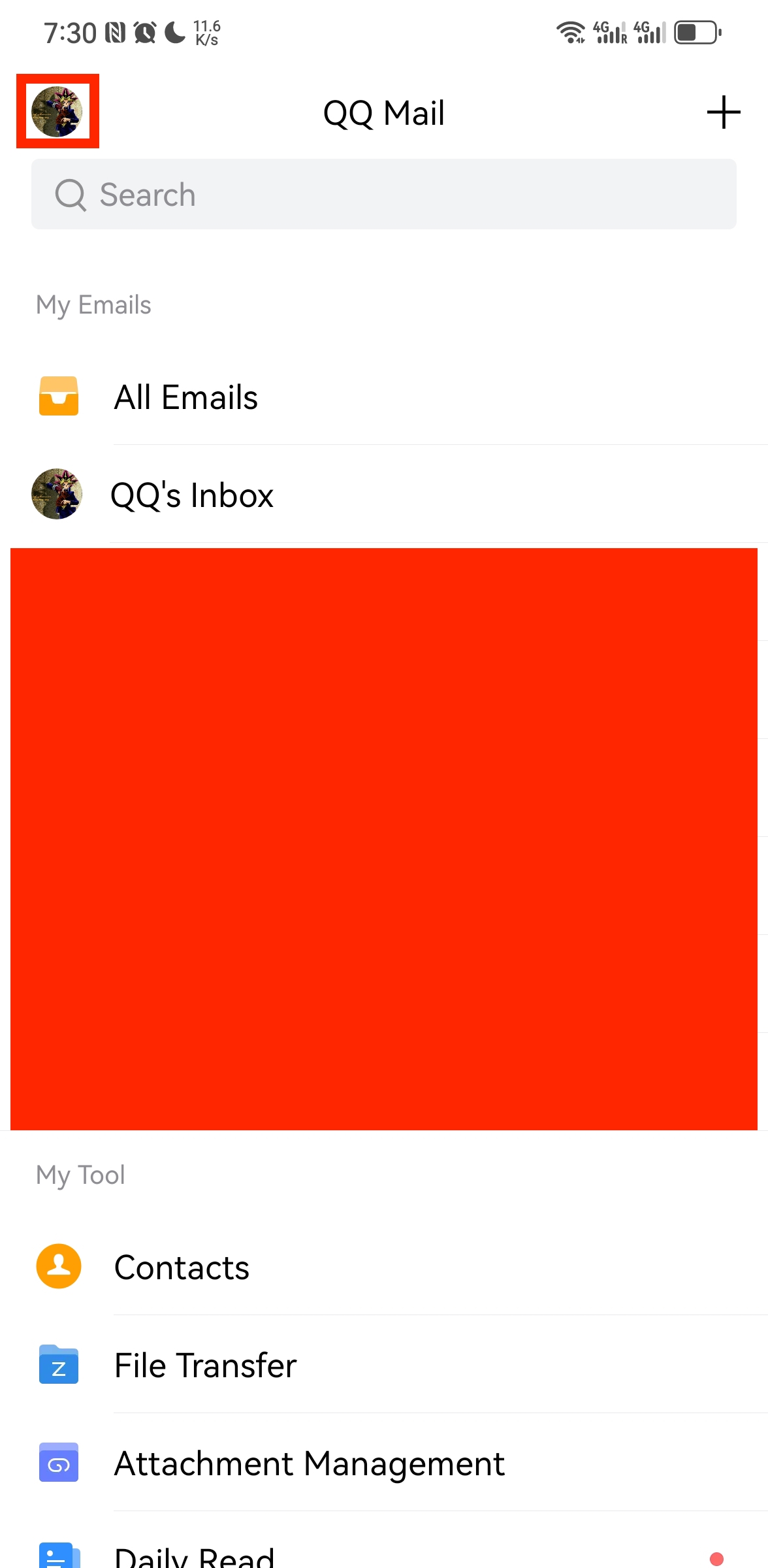
Click
add account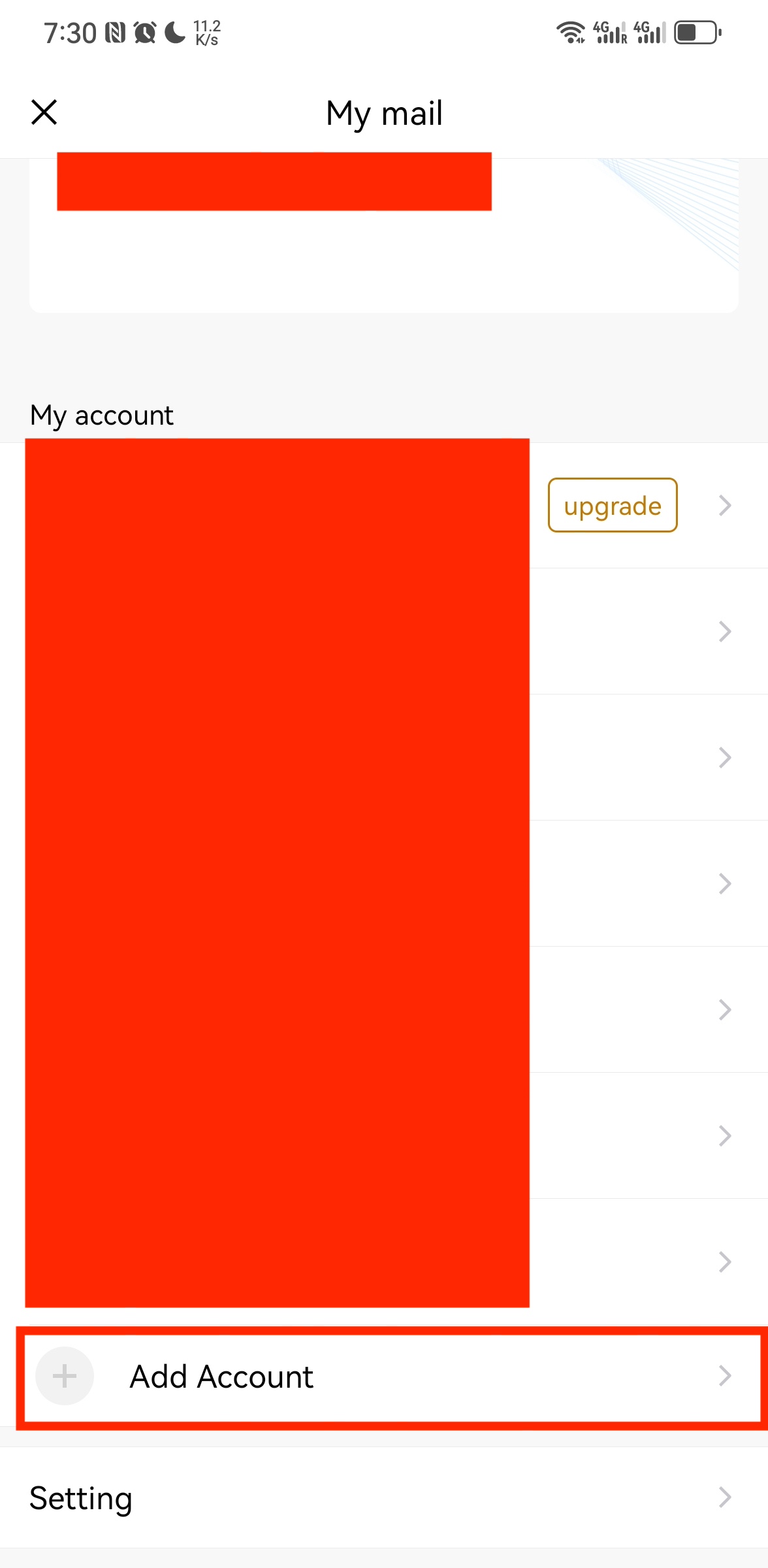
Choose
Others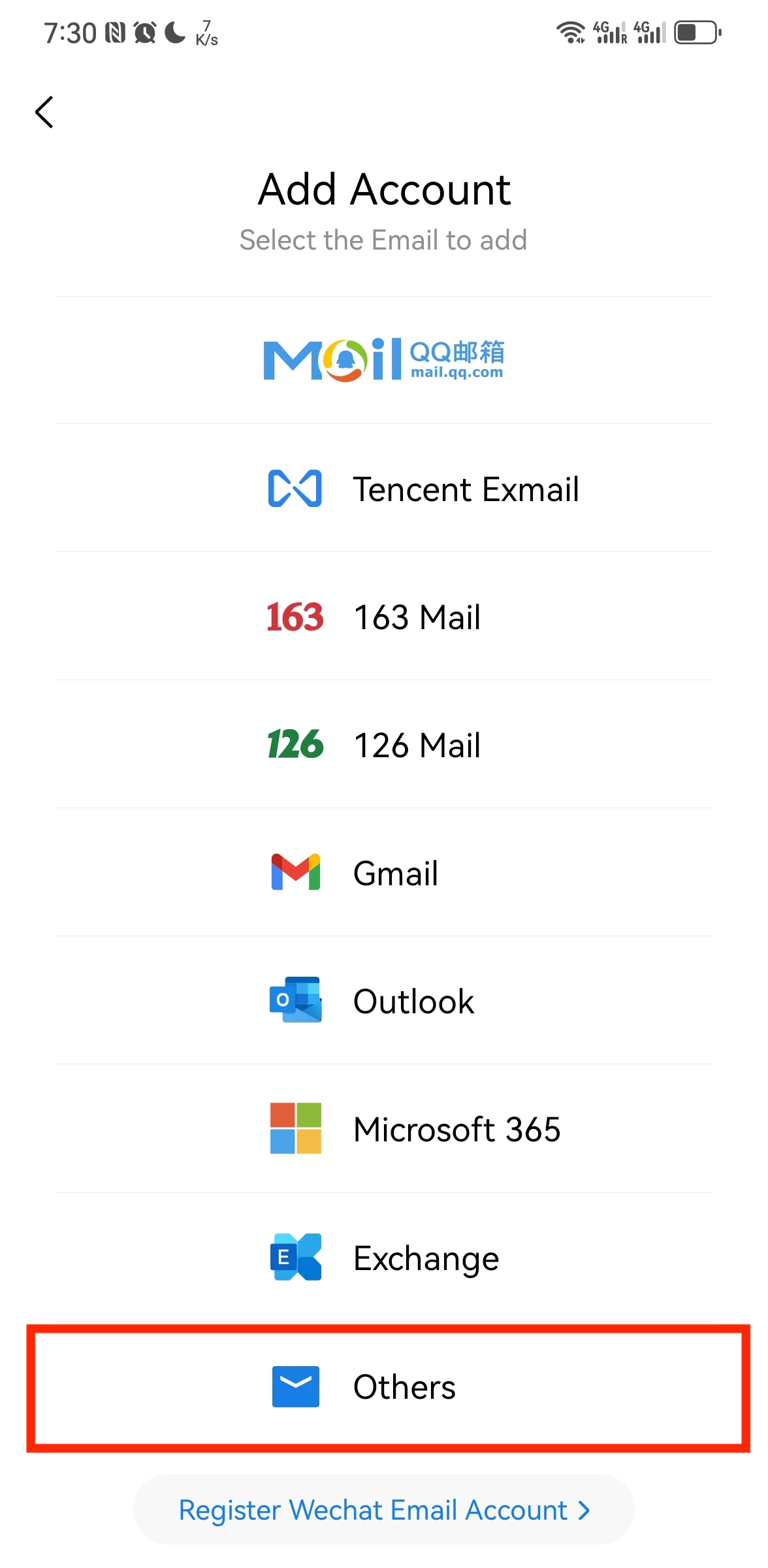
Agree user agreement
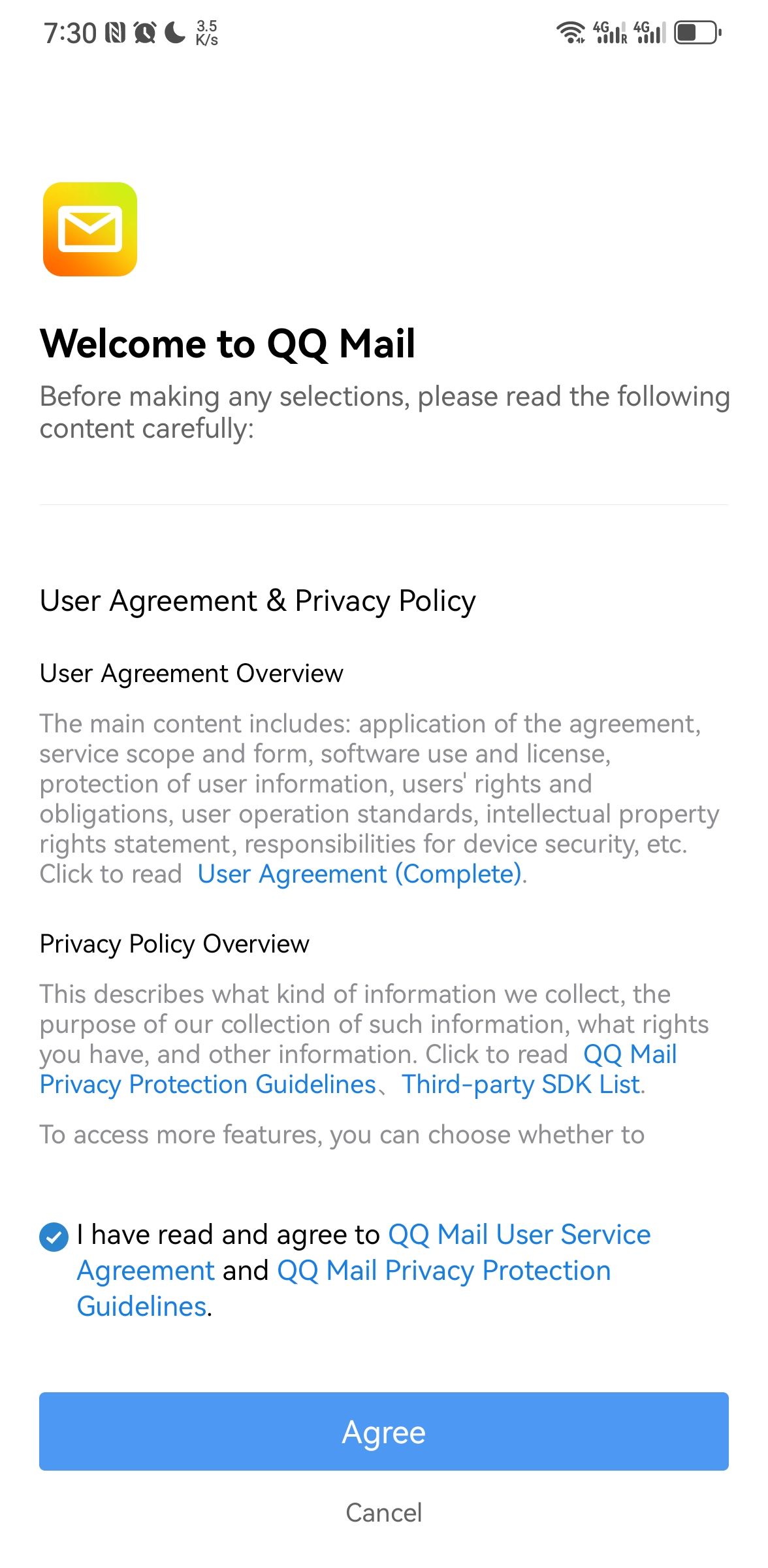
Input your alumni email address and authorized key as password. Then click next to finish settings.
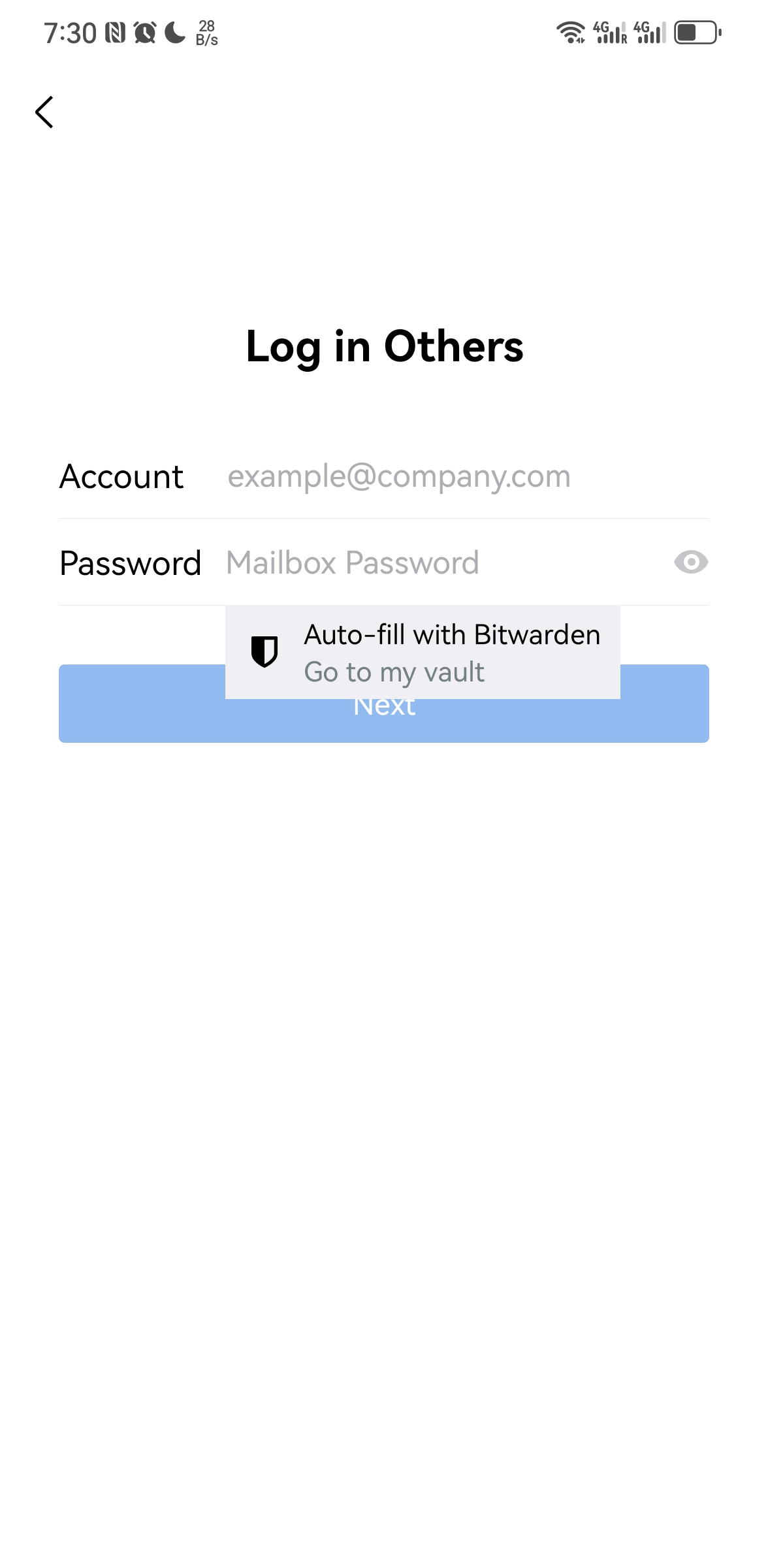
Unbinding service using student email
There are some keywords for you to search for old bind service. After finding these, you can change the email address following instruction of these website.
注册, 订阅, 密码, Confirm, Welcome, Activate, Subscription, Reset password